Checking the firmware versions on Windows 11 or 10 for existing devices could help users install and update accurate drivers, perform troubleshooting activities, ensure compatibility, and maintain system performance. That’s why, in this tutorial, we will discuss some command-line methods to find firmware versions using the Command Prompt (CMD) on a Windows server or desktop. Let’s see what those are.
Run Command Prompt or PowerShell as Admin
As this tutorial will discuss the commands, we first need access to the CMD or PowerShell with Admin rights. Right-click the Windows Start button and select Terminal (ADMIN) or PowerShell (Admin).
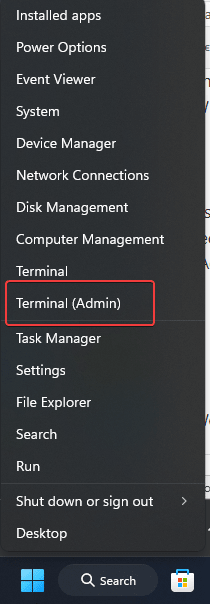
Checking Windows BIOS/UEFI Firmware Version
We can easily find the BIOS or UEFI firmware version of our motherboard on Windows using “WMIC” or “SYSTEMINFO.” Here, we show how to use both.
Using wmic Command:
The “wmic” (Windows Management Instrumentation Command-line) utility is available on the Windows system out-of-the-box. On your Command prompt or PowerShell running as administrator, execute the given command
This command will return the BIOS version.
wmic bios get smbiosbiosversionUsing systeminfo Command:
Another Windows built-in command to use is “systeminfo,” which can provide detailed information about the system hardware and operating system. Here, we are just fetching the BIOS version. If you want all the available information, type systeminfo and hit the Enter key.
systeminfo | findstr /I /c:"bios version"
Checking Network Interface Card (NIC) Driver Version
If you want to find the version of a Windows 11 or 10 NIC driver using a command, you can use “Get-NetAdapter” in PowerShell.
Open PowerShell as an administrator and execute the given command, which will fetch the details of all Network Adapters on your Windows server or desktop, including the driver version.
This command lists the name, driver name, description, and driver version of all NICs.
Get-NetAdapter | fl name, InterfaceDescription, DriverFileName, DriverDate, DriverVersionString, NdisVersion
Checking Storage Device Firmware Version
We can also check the storage device firmware using the PowerShell command in Windows, which provides detailed information.
Get-PhysicalDisk | Select-Object -Property DeviceId, Model, FirmwareVersion
Checking GPU Driver Version using PowerShell
PowerShell and Windows utilities generally don’t provide direct access to GPU firmware information; therefore, you typically need vendor-specific tools. However, we will give the command to get detailed information about the GPU driver if you want it.
Get-WmiObject win32_videocontroller | Select-Object Name, DriverVersion, VideoProcessorConclusion
Well, even though this article’s title discussed the command to check the firmware versions of various hardware components in your Windows system via the Command Prompt or PowerShell, we have also discussed a few commands to check the driver version; if you need that in case…
Other Articles:
- How do you Change the WIFI or Ethernet MAC address on Windows 11 or 10?
- What is a juice-jacking attack? How can we be safe from such attacks?
- How to create email groups in Gmail? Send one email to multiple recipients in a matter of seconds.
- How to Install 7-Zip on Windows 11 or 10 with Single Command
- 7 Best free tools for file search on Windows 11 or 10 2024

Related Posts
How to use the XLOOKUP function in Microsoft Excel with Example
Check the RAM type on Windows 11 or 10. See what DDR RAM you have on your PC in different ways
How to Check Firmware in CMD on Windows 11 or 10
How to Change WIFI or Ethernet MAC address on Windows 11 or 10?
How to Install 7-Zip on Windows 11 or 10 with Single Command
Install Google Earth on Windows 11 or 10 Using a Single Command