If you have limited storage space on your computer or you struggle for some space on your hard drive from time to time, it is always a good idea to keep removing unnecessary files from the hard drives to have more room for things that matter to you. But when it comes to analyzing the used and available space on a hard drive, you should choose some utility software that can help you observe and manage the files on your Hard Drive or any other storage in the simplest way. The good thing is, whatever operating system you are using, you will always find some utility programs that can help you to manage storage on your hard drive.
Talking about Linux, which is an open-source platform, you can also find several similar programs on Linux, and you can use one or many of them to manage the storage space on your hard drive or SSD. Even if you are not struggling for space on your storage device, it is always a grand idea to have such utility installed on your system, so that you can use it whenever you find that useful. So, today I will talk about the top 10 disk space analyzer tools that you can use on Linux.
Best Linux disk usage analyzer software
Without any further delay, let’s get started with the list of free + opensource utility programs to analyze disk space on Linux distribution and have command over the storage space on your hard drive and SSD.
QDirStat
If you have ever used WinDirStat on your Windows computer, you will feel at home by using QDirStat. QDirStat is based on KDirStat, and WinDirStat is also based on the same. If you haven’t used WinDirStat on your Windows computer, let me give you a brief introduction to QDirStat. With the help of QDirStat, you can analyze the complete disk space on your Linux system, and the content will be displayed as square blocks. Depending upon how big a particular square block is, that actually reflects the actual size of the individual file on the hard drive, and as you have understood, the bigger the square, the bigger will be the size of the file and vice versa.
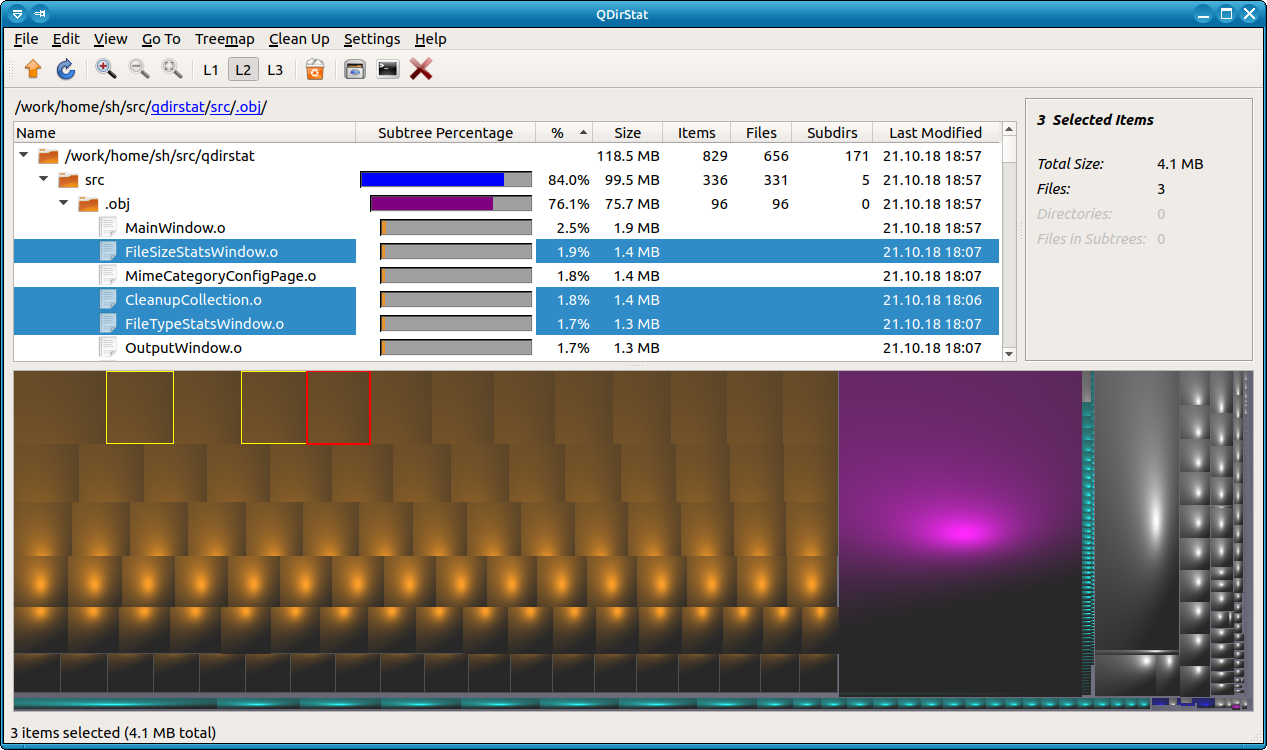
You can also click on any of the square blocks, which is very easy to observe, to find out what the file is and decide whether you should delete the file or not. That way, you can click on every big block to find out the actual file and make the decision to delete it. Depending upon the individual files, it might take some time to show you the name of the file, but that’s not significant. QDirStat also comes with additional features, which can make it easy for you to free up space on your computer’s storage. You can download it across many different Linux distributions which is yet another reason I will definitely recommend QDirStat.
Commands to install it on Ubuntu, Debian, and Linux Mint:
sudo apt-get install build-essential qtbase5-dev zlib1g-dev sudo apt-get install qttools5-dev-tools qtbase5-doc qtbase5-doc-html qtbase5-examples sudo apt-get install qtchooser
Disk Usage Analyzer for Linux
The next one in the list is Disk Usage Analyzer, aka. Baobab. It is also a great disk space analyzer tool, as the name goes, you can count on it. It comes by default in GNOME-based Linux distros, thus simply go to from Gnome menu Applications → Accessories and look for Disk Usage Analyzer.
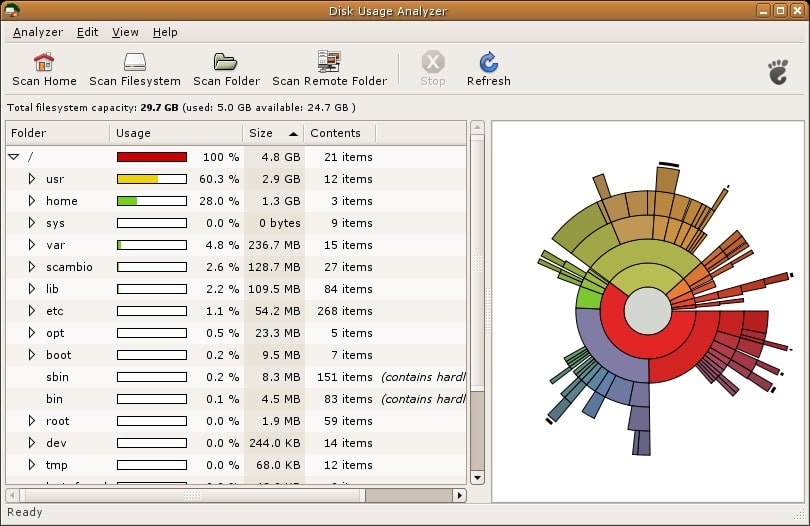
Trust me it is one of the simplest tools that you can use on your Linux System to analyze disk space. Even though you cannot visualize the files on your storage device exactly the way as QDirStat in this program, you should choose this program if you are looking for an easy-to-use tool to analyze the available disk space on your storage device. The complete storage space on the hard drive or SSD will be displayed in the form of a pie chart which makes it easier for most users to manage the disk space.
As the user interface is very simple, it is many people’s favorite, and the software is capable enough to scan the full file system at once, or it can also track the individual folders chosen by you. The ball is in your court, and you can use the software exactly the way you want. You can also manage remote storage locations using FTP, SMB, HTTP, and other common protocols. Talking about the other advantages, you can also configure the software to always keep a tab on the changes made in the home directory, which can also save you some disk space at regular intervals.
Linux Ncurses Disk Usage- command-line tool
Next up is Ncurses Disk Usage, or ncdu, in short, is a powerful disk usage analyzer tool available for Linux, which comes with most features that most users will need from a decent disk space analyzer tool. The only problem with Ncurses Disk Usage is that it doesn’t come with a graphical user interface instead a text-based and for that, you might think it isn’t for you. But actually, it is not so, and considering the fact that a significant number of Linux users feel at home on the command line, Ncurses Disk Usage is much more powerful and feature-rich compared to most other command-line tools available for Linux.
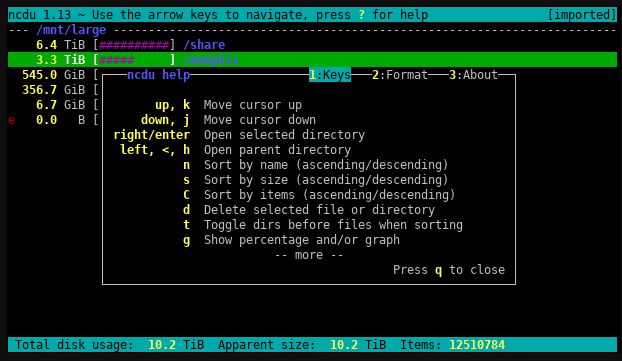
After you launch the program in the command-line, Ncurses Disk Usage will start scanning your file system and you just have to follow the instructions given during startup to analyze the disk space like a pro. As it is a command-line tool, you can run it on computers, even with limited hardware resources, and the program interface can also be tweaked as per your requirement. Furthermore, you can also get a report of individual directories, and can also manage a web directory on a server using the widely known SSH protocol. If you are not a complete noob, when it comes to dealing with command lines, and have some minimum expertise to deal with the command-line, Ncurses Disk Usage will not disappoint you in any way.
JDiskReport Linux
As you might have got from the name, JDiskReport is a java-based program that you can use to effectively analyze the storage space on your hard drive or SSD, if you are using Linux. First things first, JDiskReport is a very easy-to-use utility software, and it comes with a very simple user interface that you will fall in love with. It has all the elements that most people will search for, in a disk analyzer tool. If you are familiar with Windows, on the left side you can find the complete directory structure and on the right side, you can find a pie chart that shows how much space is used by every single directory on your system.
You can also select the individual directories to find out the space consumed by those individual subdirectories and much more. Furthermore, you can also have a look at the top 50 files consuming the maximum space and can easily toggle between, whether you want to display the pie chart as per files or folders.
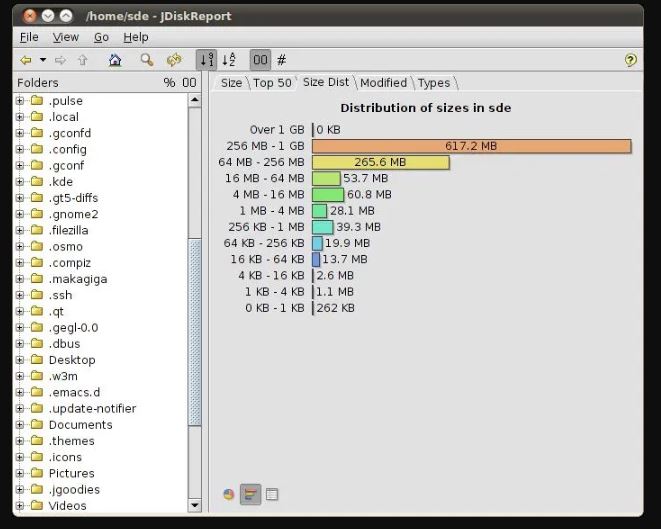
JDiskReport can easily find and give you the option to clean obsolete files from your system and, depending upon how you want to see the complete statistics, you can find the information in a tabular form, or get the same in the form of a pie chart. As it is a Java-based program, you can run without the software without any problems on any Linux distribution you are comfortable on.
Filelight KDE Linux
If you are not looking for a versatile solution to analyze disk space on Linux, Filelight is for you. What’s special in Filelight is that you can find the disk usage of your complete filesystem in a single pie chart, and visualization is done using a sunburst chart. The user interface is minimal and options are quite self-explanatory and there are no other additional options that might confuse you about how exactly it is going to work. By moving your mouse across the chart, you can also find additional details on the fly about the individual elements on the chart. There are always some files and directories on your system, which you will never want to delete.
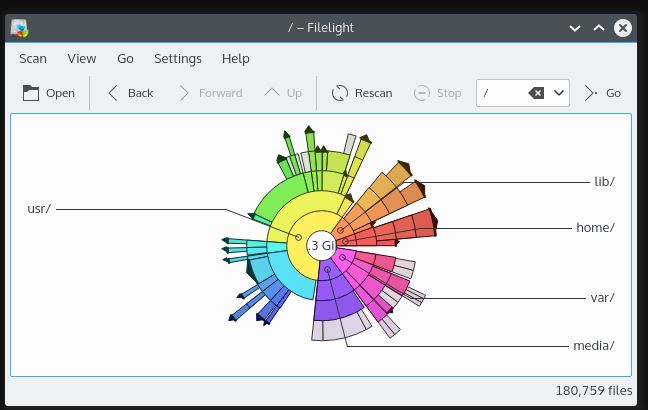
That said, you can exclude specific directories so that they are not displayed in the scans. The program is highly customizable, and you can change the user interface color based on your personal preference, and you can also see the content of every single file or directory by opening it in your default file explorer application or open the same in the terminal window. If you are willing to get some extra disk space and do not want to go to the steep learning curve of the other complicated disk analyzer tools, Filelight is the tool that you should start using right now. Not only for Linux, but it is also available on Windows 10 App store.
DUtree
Programmed using the RUST language, DUtree is one of the fastest disk space analyzer tools available for Linux. Just like most other disk space analyzer tools for Linux, DUtree will also show you the disk space usage using graphs and charts and the user interface is also very pleasing at the same time. The entire directory structure will be shown in the form of a tree so that you can easily understand what are the big files, which are consuming more space so that you can take the most appropriate steps to save some disk space.
Sometimes, several small files can consume a lot of space on your storage, and that’s where DUtree can also show you the total space consumed by small files, and additionally, you can also exclude certain directories from getting scanned. Long story short, it comes with all the necessary functionalities that you will ever need from a disk space analyzer tool available for any platform.
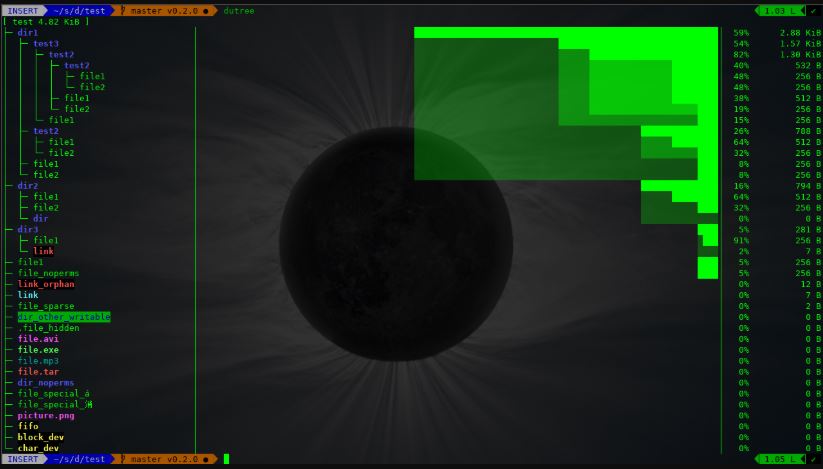
The software is very simple to use, and the performance is spectacular. However, it will take some time for you to get used to this software and once you are ready you can have a wonderful grip over the file structure and storage space on your computer.
GdMap
Next up on the list is GdMap. It is yet another disk space analyzer tool for Linux but not updated for quite some time now, however, you can try out this tool which is similar to GdMap, but comes with an even simpler user interface that most users will find in handy. Just like GdMap, the files are displayed as square blocks, and the bigger the size or area of the square block, the bigger will be the size of the file and vice versa.
There are only a few options available, which makes it very concise, and is backed by a very easy-to-use user interface. Talking about the features of GdMap, it can run on all POSIX machines and the file contents are displayed in multiple colour gradients to make it easier for you to distinguish between multiple small files spaced together.
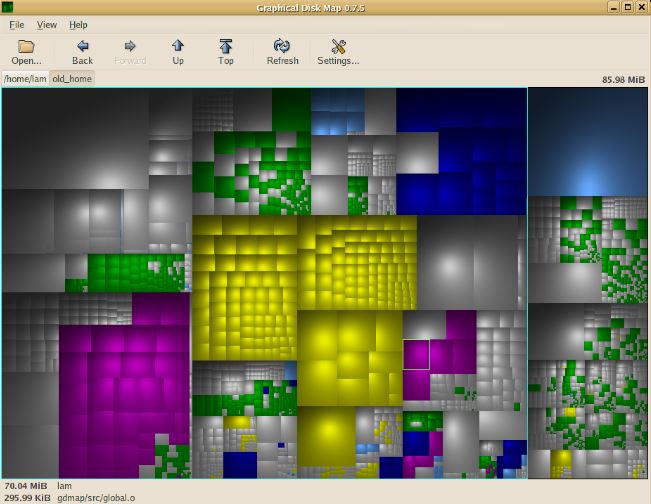
You can also edit the color as per your requirements and lastly, the thing that is what mentioning is that GdMap is very simple to use, and also comes in a very small package so that you do not need to delete any of your important files just to use this tool. There are also a few settings that you can configure to make the program exactly the way you want. If you are looking for a similar program like that of DUtree, just give GdMap a try and you will not be disappointed using this cool utility.
DUC
Unlike most other utility programs to analyze disk space usage for Linux, DUC is a versatile tool that can be used as a graphical program and also from the command line. Depending upon how exactly you want to visualize the file system or the storage space usage, DUC will represent it through different types of graphs as per your requirements. That’s what basically defines DUC. There are also a number of other key features available within DUC which makes it the best storage space usage analyzing app for Linux. If you are having huge chunks of storage, and most other programs are freezing for not being able to handle such large storage devices, DUC can work perfectly for you.
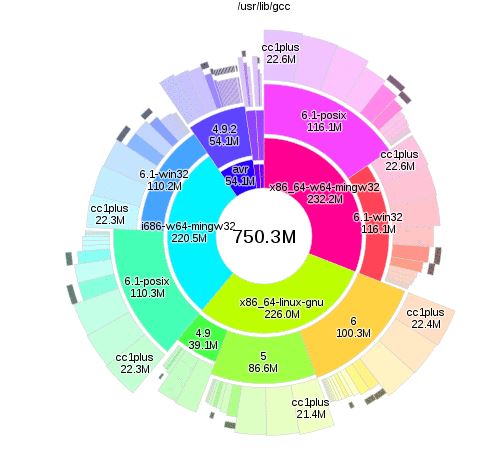
Furthermore, the user interface is also amicable, and the app comes in a small package, which makes it the favorite app for most people. The data is stored in an optimized database and if you are facing any kind of troubles using the program, you can always have a look at the documentation available on the official website, where you can find most information about the program and how to use it. There is also the online community, where you can get some assistance, lest you can’t find the solution to your problem in the documentation.
CrossDirStat
Compared to the most other disk space analyzing tools available for Linux, CrossDirStat is comparatively a new cross-platform tool, as the name goes, and it is yet one of the easiest tools that you can use to manage disk space on Linux. Talking about the user interface, which is the basic aspect in most utility programs, it features a material design like that of Android and you should feel at home just from that. Furthermore, in CrossDirStat, disk space usage is displayed in rectangles of different colors, and looking at the color schemes, you can easily understand which folder is consuming more space on your storage.
Obviously, you can also change the color scheme in the settings which eventually gives you more options for customization. One special ability of CrossDirStat is that you can also export the graphical representation of the disk usage to several formats, which include JSON, PNG, and other popular formats, and I believe in the coming days, there will be other formats to export the graphical representations.
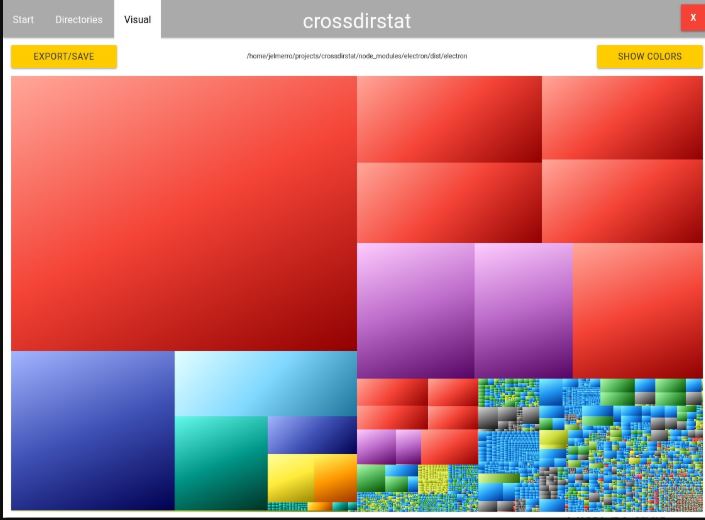
You can also select a particular directory and create a tree structure of the same to Export it to JSON. So there are a number of options that you can find in CrossDirStat, which makes it a versatile utility even after being new in its galaxy.
XDiskUsage
The last efficient disk space analyzing tool available for Linux, in this list, is XDiskUsage, and, even though it doesn’t have a great user interface, it can help you get the job done. The user interface might not be beautiful, but it is straightforward and can represent the directories on your storage in a tree-shaped structure, and each of the directories will be displayed as rectangles. Depending upon how much space a directory is consuming, and the number of files contained in it, the rectangles will look more cumbersome.
You can simply navigate between different rectangles and can also copy the path of the individual directories so that you can open them in your favorite file manager application or any other application depending upon your requirements. The installation of XDiskUsage is also very simple. You can just download the source code on your system, and compile it at that will eventually install XDiskUsage on your system so that you can use it. All the rectangles are white, and due to the absence of advanced features within the program, it is very lightweight, which makes it the go-to option if you want to remove unnecessary files, and want to keep a constant eye on the storage space of your system.
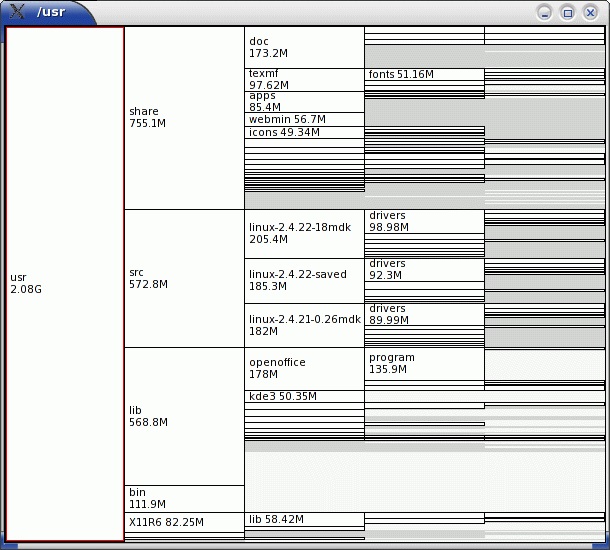
Storage space can really be a big problem when the size of the file size increases exponentially and you cannot upgrade the storage capacity of your system for any reason. Apart from the top 10 disk space analyzer tools available for Linux, which I have mentioned here, you can also find some other great programs that can do the same task on your Linux System. But the list of utility programs, which I have mentioned here to manage your disk space in Linux is more than what you will ever need. You will hardly need any other utility program in Linux to manage the storage space.
So, that was all about the top 10 disk space analyzing tools for Linux. Do you know any other great disk space analyzing tool that deserves its name in the list? Feel free to comment on the same below.


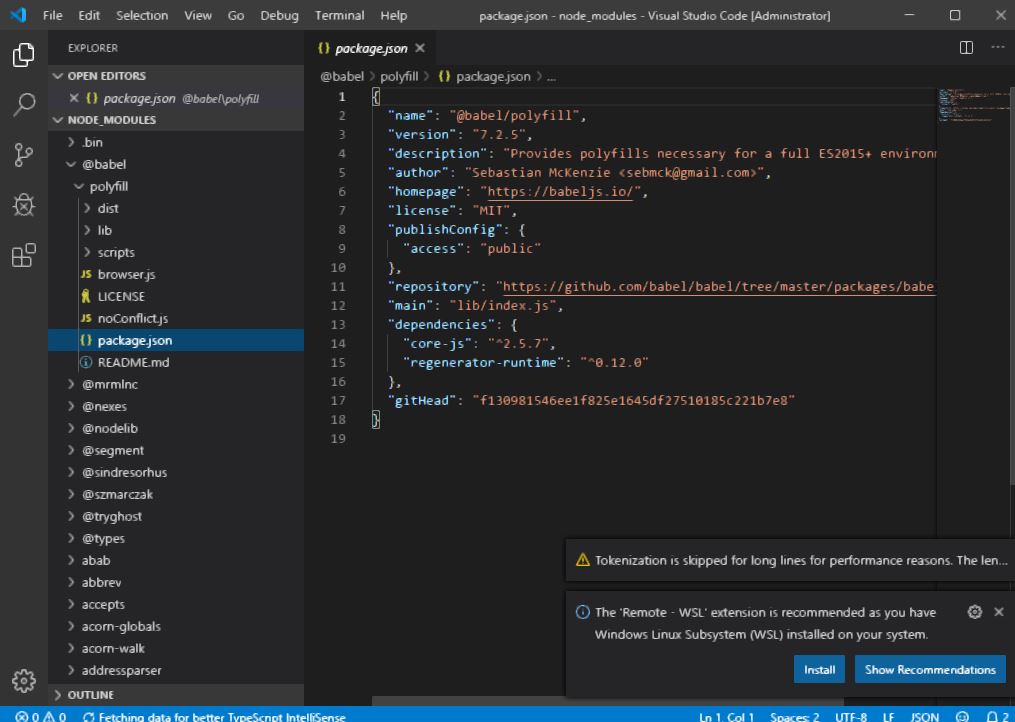
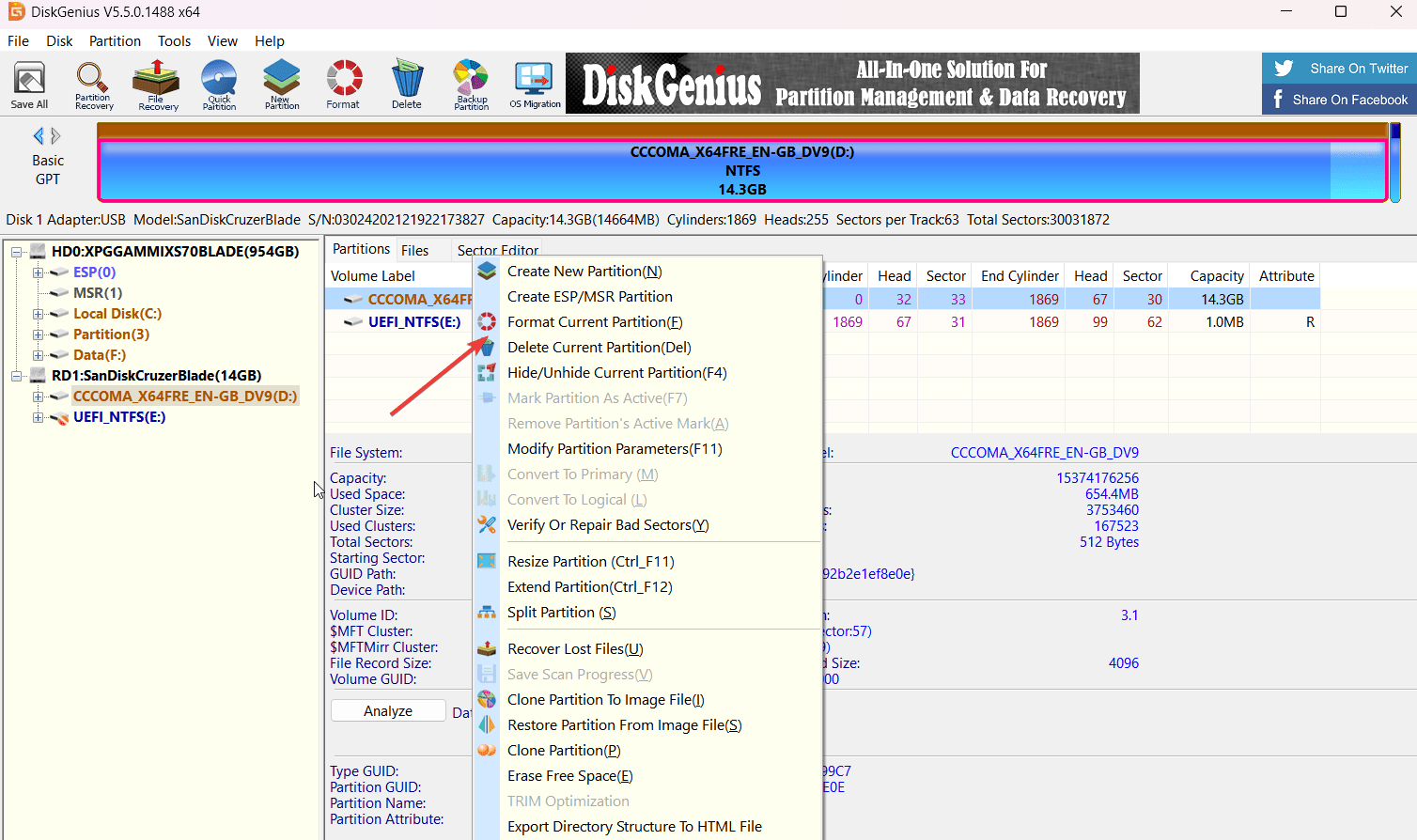


ncdu is not a “command line tool”. It has a TEXT interface (ncurses based); that’s something COMPLETELY different. “df” and “du” are command line tools; ncdu is not.
I really wish the people writing those articles took a little time to actually try out the stuff they are describing. This looks like largely lifted from a number of similar articles on the web.
QDirStat for example comes with a command line tool that makes it easy to collect data on a server, transfer that data via ssh / scp or ftp to a desktop machine and view the data there with the full-fledged QDirStat. More here:
https://github.com/shundhammer/qdirstat/blob/master/doc/QDirStat-for-Servers.md
QDirStat also has a lot more features, including visualizing the disk usage of software packages on common Linux distributions:
https://github.com/shundhammer/qdirstat/blob/master/doc/Pkg-View.md
Finally, on the QDirStat site there is also a comparison (including benchmarks) of various disk space utilities with their features:
https://github.com/shundhammer/qdirstat/issues/97
You really should consider adding diskonaut https://github.com/imsnif/diskonaut to the list. It’s super simple and super effective TUI graph tool, that in 5 minutes helped me to clean the bulk of the folders. And it has vi bindings and is super responsive (you can even interact with it while it’s scanning)!